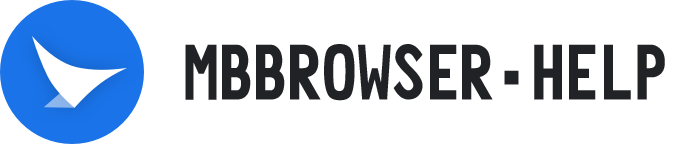# Browser Fingerprint:TimeZone
The website can get your time zone in two ways. One is to match your Ip address to the IP database. The second is to use JavaScript functions to get the time zone from the operating system's locale Settings through the browser's API. The site checks whether the two methods are the same. If not, it assumes that you may be using a proxy server located in another locale.
Therefore, it is important for your privacy to ensure that the system time zone obtained by JavaScript is consistent with the time zone where the agent is located. In the Migrating Bird browser, you can automatically match the time zone based on the proxy IP address in the new environment configuration.
# Automatic TimeZone Selection
Before running the browser profile, Migratory Bird first connects to Migratory Bird's own server through the link you set up in the new environment configuration. Once connected, the back end can see your real external IP address, which other websites can read as well.
The Migrating Bird browser then retrieves the corresponding time zone for that IP address from the constantly updated Ip database and sets it in the browser profile. Once the browser profile is launched, the time zone matching the IP is applied.

# Manual TimeZone Selection
You can also manually set the time zone. You can access a manual configuration drop-down list. You can select the time zone you want from this list of normalized Unix time zone values.