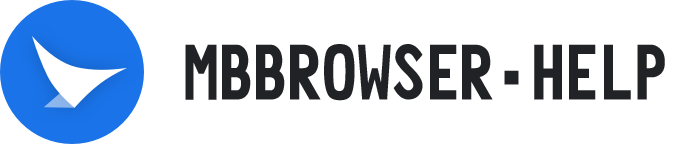# Team Collaboration Edition Add Sub Account
First to confirm you buy package is "Team Collaboration Version", if not, please upgrade to purchase page (https://www.mbbrowser.com/console/console/shop).
- Open the mbbrowser website console (https://www.mbbrowser.com/console/console), click on "Sub Account" link on the left, then click "Add Account" button on the right side.

- In the window of adding sub-accounts, fill in the account number of sub-accounts (email format is recommended for later retrieval) and password, and click "Submit" button to complete the adding;

- After the subaccount is added, you can view the information about all subaccounts (such as ID, account name, creation time, and number of environments) in the list.

- The main account can delete its sub-accounts and view the environment through the console;

- Click the link to view all the browser environment information created by the subaccount.

- If the environment information of the sub-account is not updated in time, please click the "Refresh List" button;

7、To delete a subaccount, click the "Delete" link in the subaccount list, and then click "OK" to delete the subaccount (note: Deleting a subaccount may delete the browser environment under the subaccount, please transfer the backup in time).