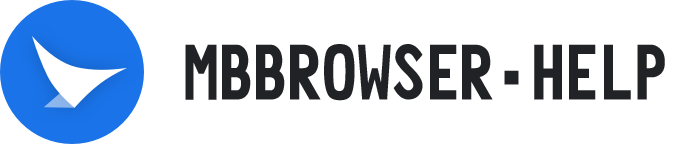# Session Environment Manager
# Mbbrowser Session Manager Instruction Manual
Mbbrowser session environment manager supports global review of all environment configuration details, one-click batch modification of migratory bird environment and instant use. Mbbrowser supports unlimited order of magnitude environment one key batch modification adjustment. Agent account management, login account management, session COOKIE management, and environment configuration status of all environments are clear. Multiple accounts, agents, and cookies can be assigned to massive environments in batches with one key and take effect in real time. The batch configuration of massive environments only takes a few seconds to complete, completely abandoning the previous complex environment configuration, account addition, maintenance and other business routine management.
# Mbbrowser Session Manager Instruction Use The Foregoing
The dedicated commercial kernel of Migratory Bird browser developed based on Google chrome enables the service of batch account modification. In the intuitive Session environment Manager window, you can batch configure, expand, and dynamically adjust an unlimited number of environments. Environment data is stored in the local bank-level 256-bit encryption mode, which ensures 100% data leakage. With 3 million official commercial UA libraries (which are regularly updated by Migratory Bird officials to ensure the security of your business), Migratory Bird Browser provides you with the best operating system, language, time zone, country, region, and pure dynamic/static IP to protect your business when configuring the environment. Avoid greatly modified CHROMIUM kernel with high stability performance and high security performance, keep consistent with all the underlying modules and application layer modules of GOOGLE, so as to ensure the high stability of external website servers for your business operation.
The following is a detailed description of the use of batch configuration of the mbbrowser browser environment in graphic mode:
# I、Start and enter the session manager
To start the Mbbrowser client, click the function menu in the upper left corner of the main panel, select Session Manager and click Enter, or directly click the upper right corner of the main panel: Session Manager

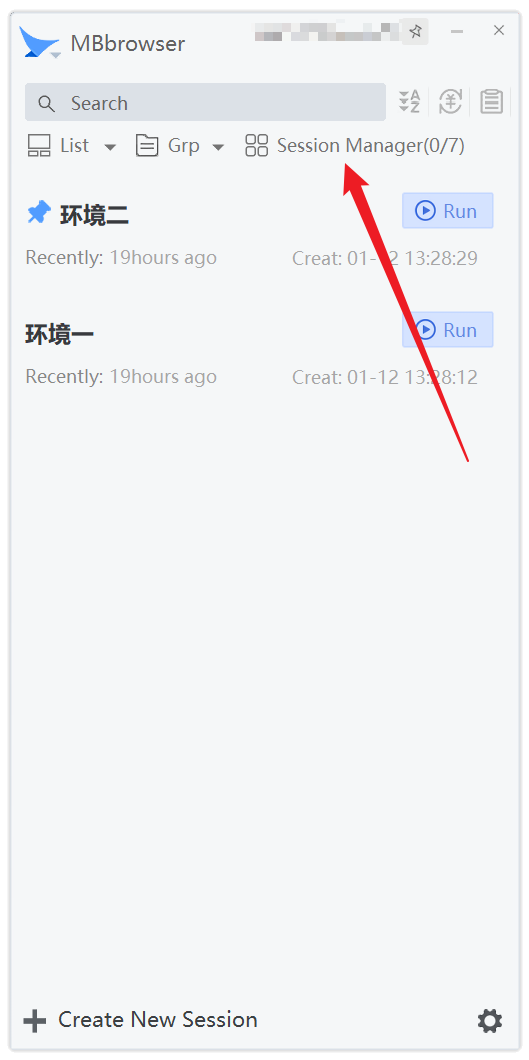
Session manager interface:

Explanation: On the upper left corner of the page, you can search for any environment. If you enter a keyword, all environments that match the keyword conditions are displayed immediately. You can search across groups globally. It is convenient for you to locate the environment that needs adjustment and modification in the first time.
# Modify environment descriptions in batches
- When the number of environments is large, you can directly find important import items and check the data again through the search function in the upper left corner.
- If the environment Settings do not meet your expectations, you can modify the selected environment Settings individually or in batches.
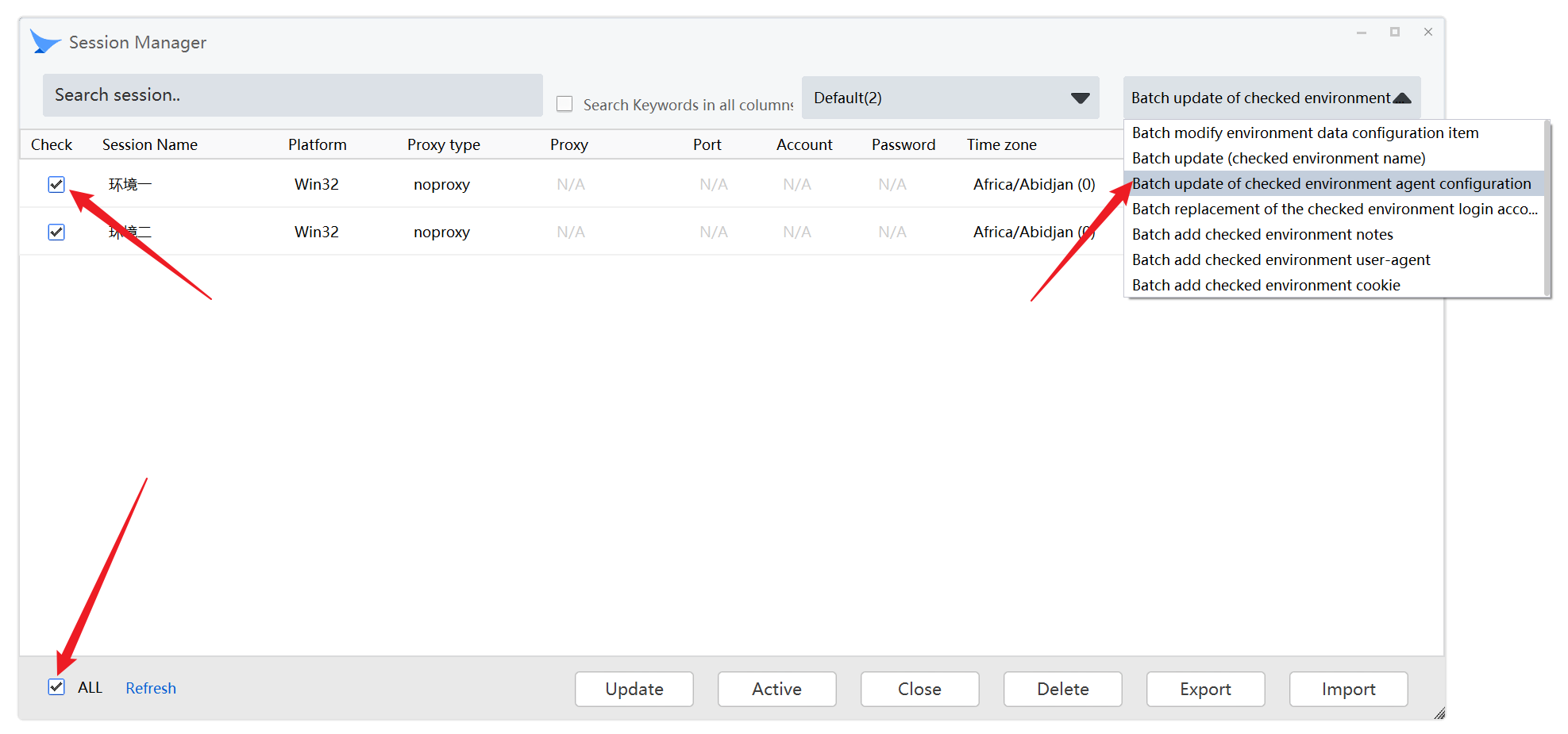
Select the environment item that you want to modify. Then the drop-down list in the upper right corner of the window will light up. Click the drop-down list.
The following is a description of each: A. Update selected environment names in batches.

This function updates all environment names that have been selected in batches, increasing in number.
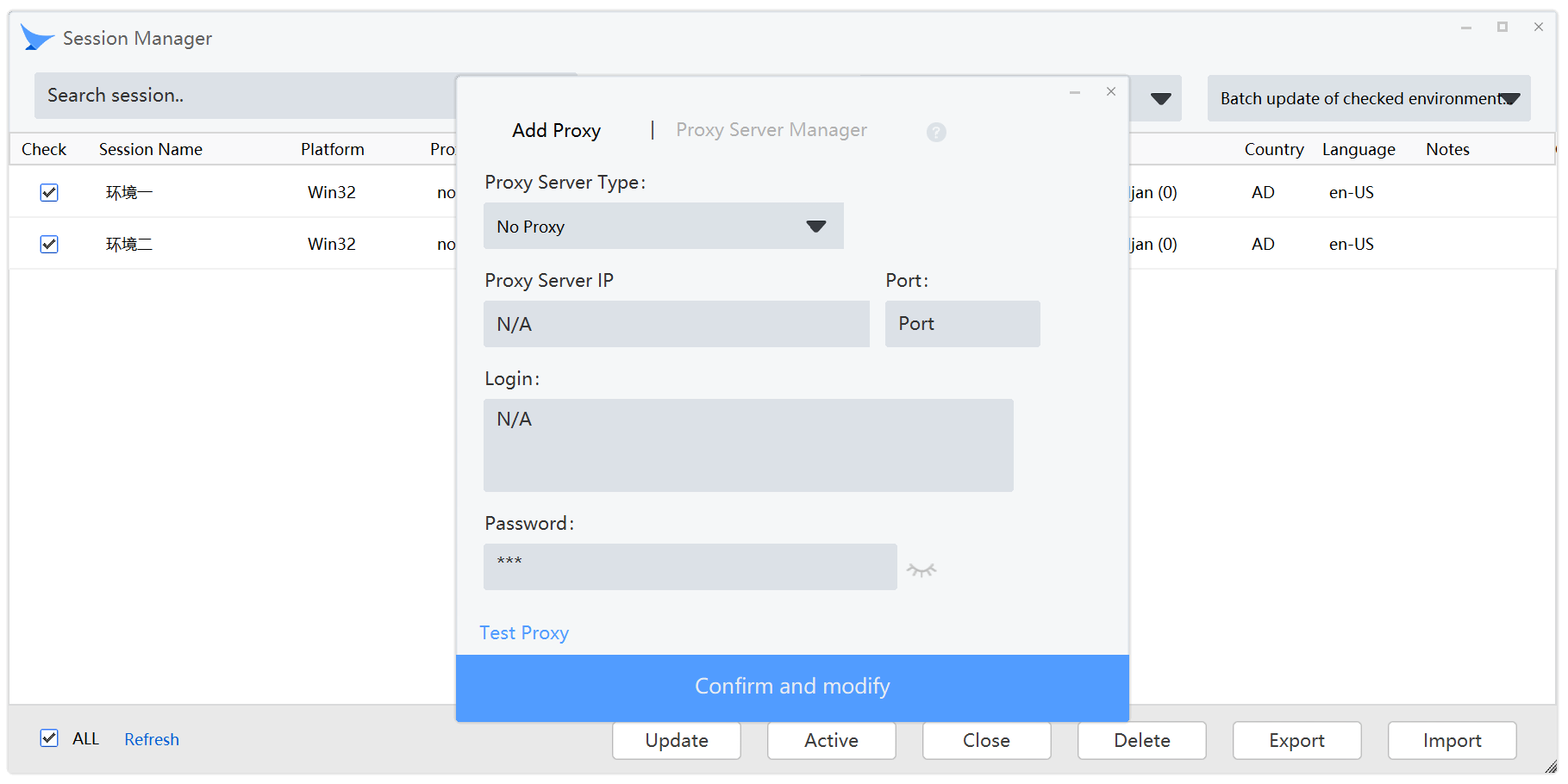
B. Batch update the selected environment agent configurations. This function can replace the selected environment agent values in batches.
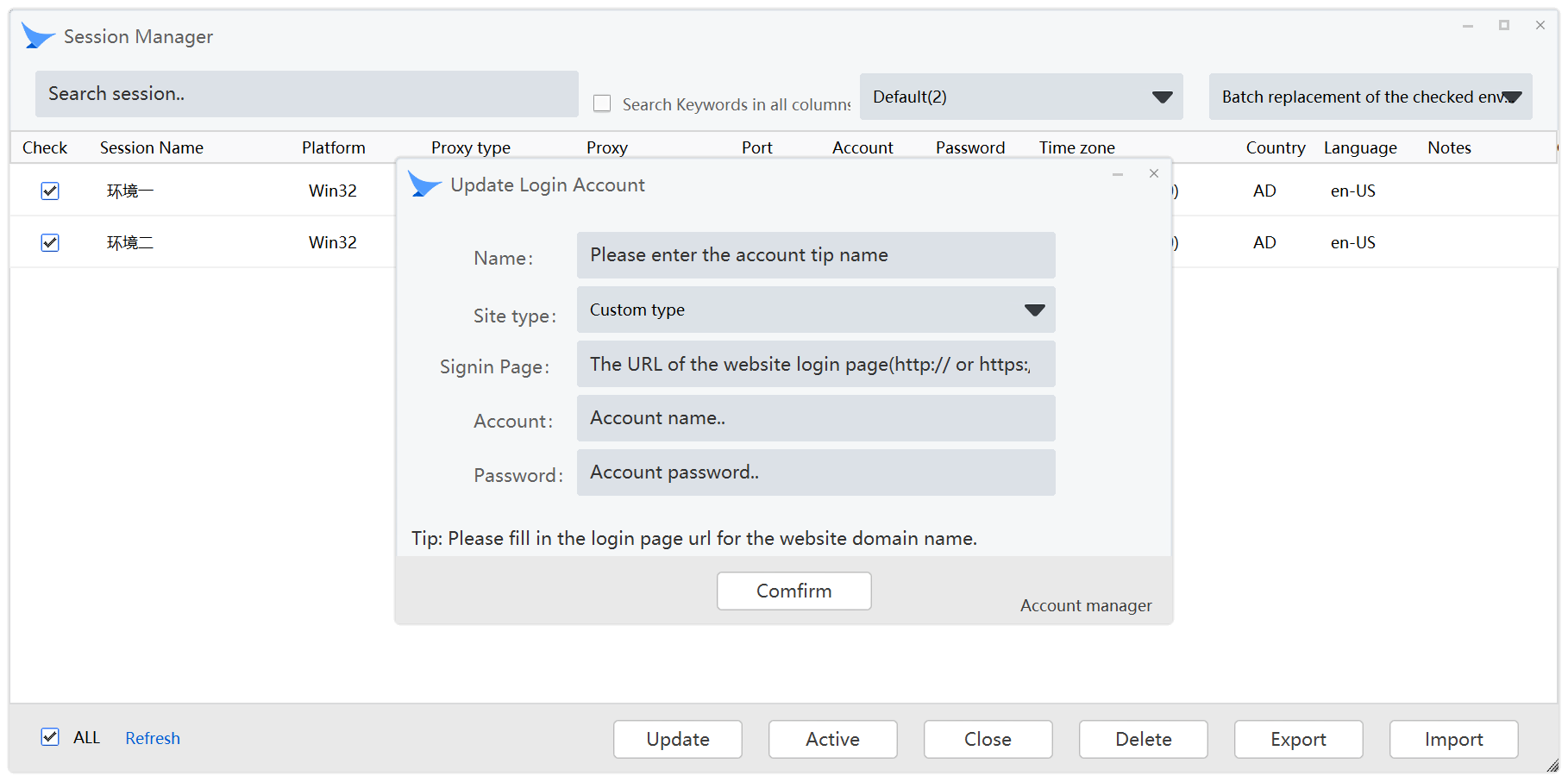
C. Change the environment login account. This function can replace the login account values of selected environment items in batches.

D. Update environment comments. This function can replace environment comments of selected environment items in batches.
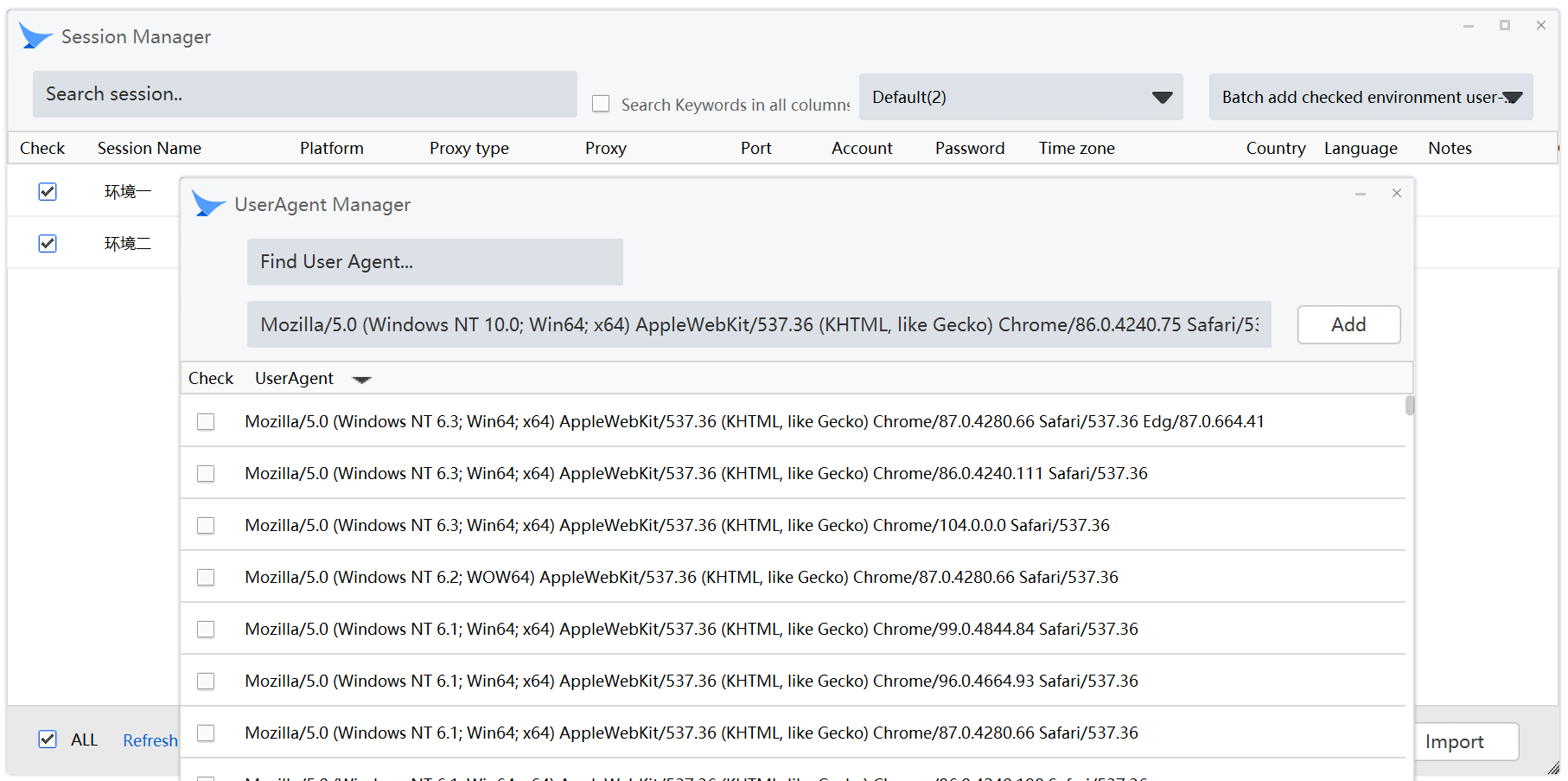
E. Replace UserAgent in batches. This function replaces USERAGENT values of selected environment items in batches. When replacing the new value, first add a new UA to the list, or directly select a UA in the list, and tick, and then click the selection in the lower right corner, you can complete the replacement.
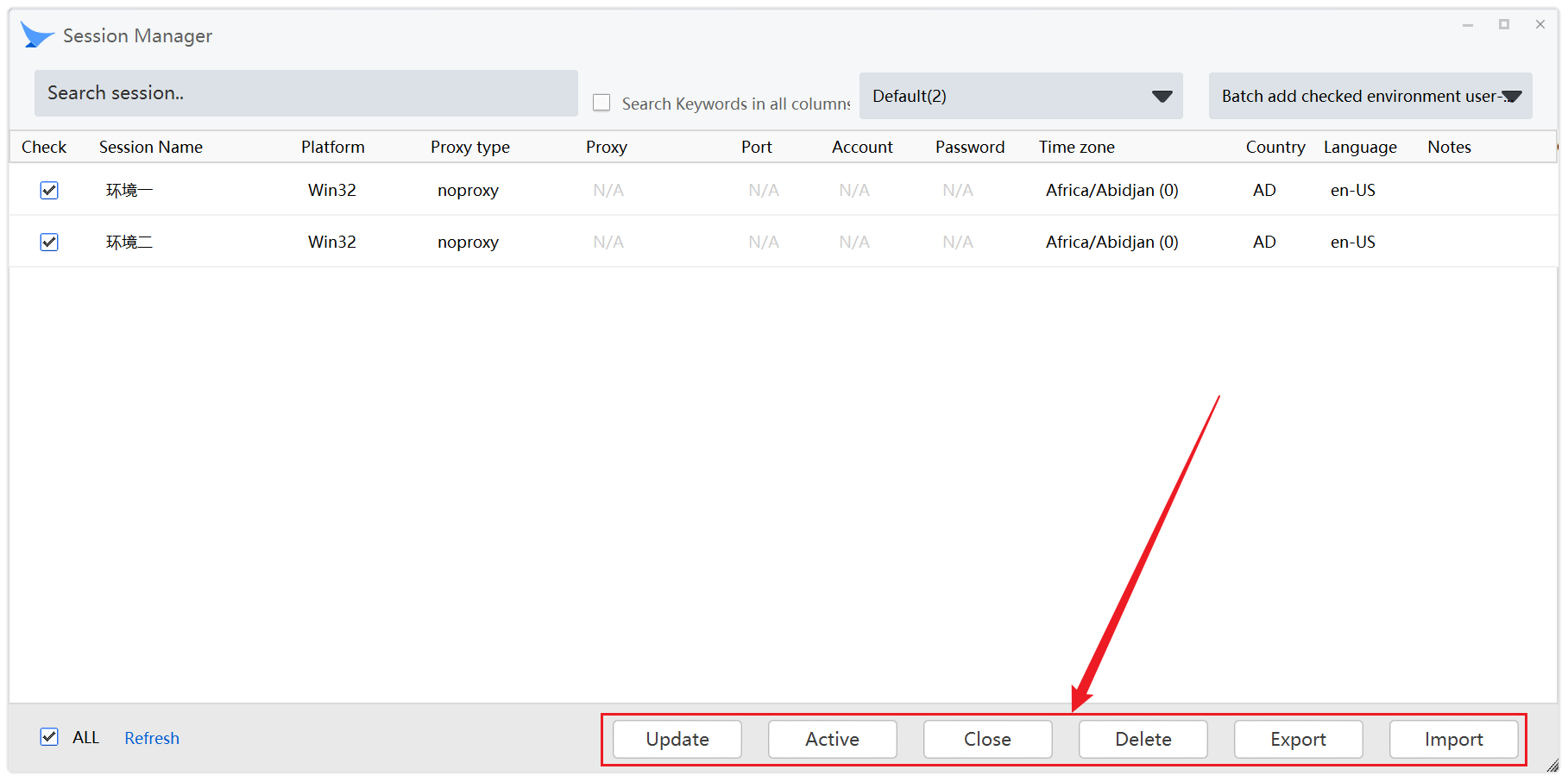
Function description of each button:
Update: Manual synchronization function. After you click this button, the HASH data verification between the selected local environment and the cloud encrypted backup is triggered, and the cloud encrypted backup process is performed for the changed local environment. Usually without clicking, synchronous backup is a fully automated process in Migratory Bird systems. Only when your network is extremely unstable, you need to confirm that the data is synchronized to the cloud center. You can manually click the data verification button to ensure the data consistency between the local and cloud center.
Active: Open selected environments in batches. Application scenario: If you are tired of running multiple environments on the main panel, you can run the selected environments in batches with one click. The Migratory Bird client will automatically start each environment kernel safely in turn.
Close: Disable the selected environments in batches. Application scenario: Disable multiple environments in batches with one key if you are frustrated with disabling multiple environments on the main panel. Migratory Bird client will automatically shut down each environment kernel in turn safely. Note: If the plug-in installed in one of your environments disables closing the browser, the browser will be automatically displayed in the tray area, you need to manually close it.
Delete: Delete selected environments in batches. Application scenario: After confirming that the environment is not needed, you can delete the environment in batches. Note: The deleted environment will still exist in the historical environment area of the console. As shown below:
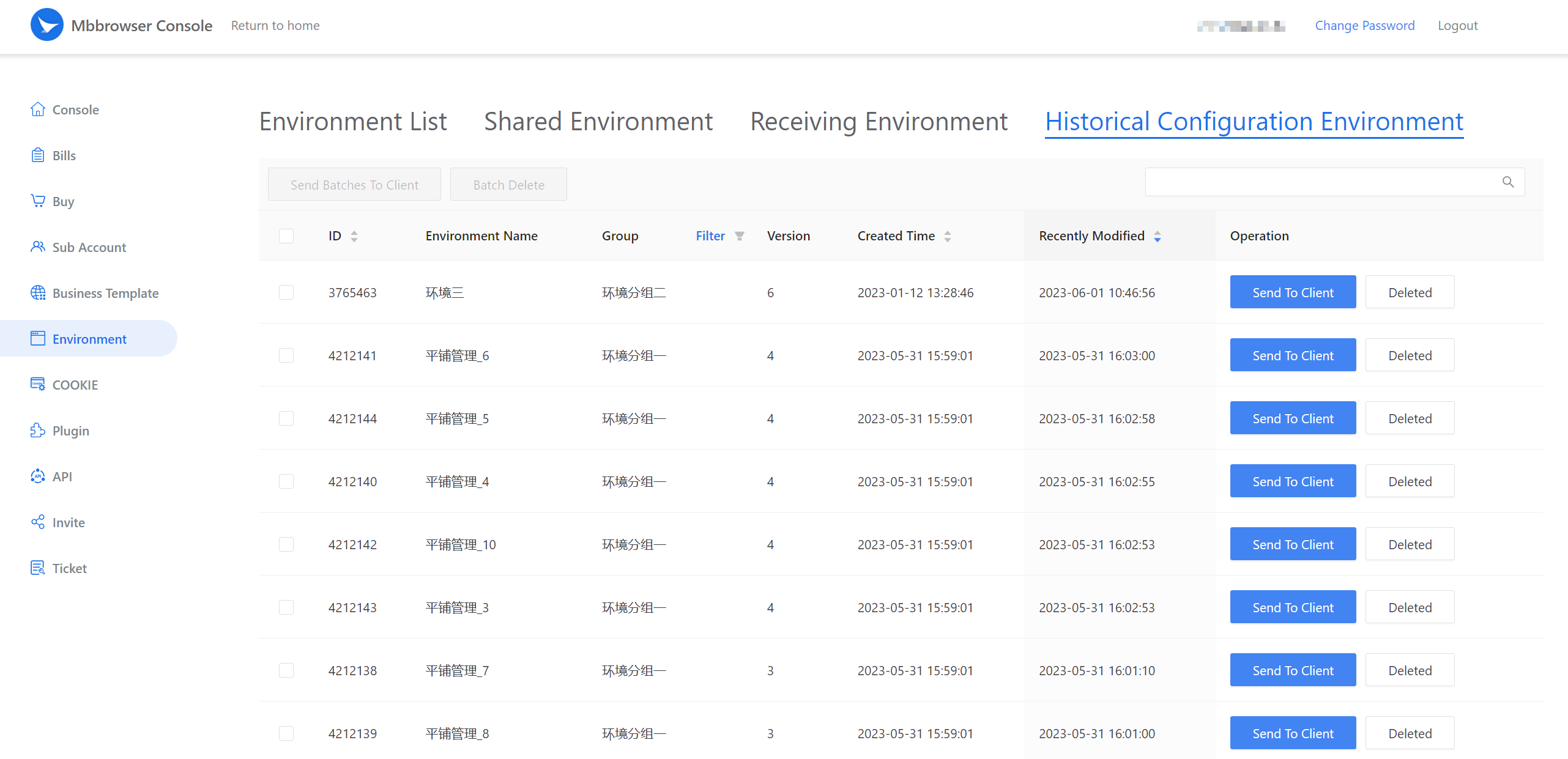
You can use the console to restore or completely delete data if you need to restore data later.

Export environment package: ZIP all data (including kernel fingerprint data) in the current environment and store it in a specified location on the local hard disk. Application Scenario 1: In addition to the teamwork version and online sharing to sub-users, the export environment package allows you to export the environment and send it to any third-party users who also use the Migratory Bird product. (The previous question is that you set a password when exporting, and the other party also knows your password). Application scenario 2: Local backup function for critical environments. When your environment is critical, you can export it for local sequestration. In the future when necessary, at any time to import and use immediately.
# Export and import password functions
In order to avoid the possibility of forgetting your password in the near future, Migratory Bird products will automatically remember the single password or multiple passwords you set when exporting. During the export and import, Migratory Bird will automatically load the passwords you set in these historical periods to ensure the 100% success rate of import.
【Important】Note: If your password is completely forgotten, it is also not in your personal historical password collection automatically loaded by Migratory Bird. The environment ZIP package is in a completely undecryptible state. Migratory Bird officials are also unable to decrypt and compress such ZIP packages.

**Import:**ZIP package of all previous environment data (including kernel fingerprint data), import to migratory Bird and load immediately. If it does not exist in the cloud, the system automatically triggers synchronization to the cloud backup.