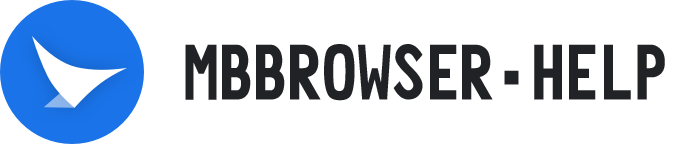# Cookie Import, Export and Clean
Cookie import allows your website account to stay logged in.
# I、 Import Cookie
- Click the right mouse button in any environment list of the Mbbrowser, and click "CookieMgr - Import Cookie" in the pop-up menu;

- Pop up the "Import Cookie" operation panel, import cookie support "file import" and "clipboard import", select any way, file import to select the cookie code contains txt file, and then click the "Import Cookie" button below;

- The message "COOKIE update successfully.." is displayed below to complete the import;

- If you use "Clipboard Import", cut or paste the cookie code into the red box and click " Import from Clipboard" below;

- The message "COOKIE update successfully.." is displayed below to complete the import;

# II、Export Cookie
- Click the right mouse button in any environment list of the Mbbrowser, and click "CookieMgr - Export Cookie" in the pop-up menu;

- The "Export Cookie" operation panel pops up, select a folder, check whether to encrypt the exported data, and then click the "Export Cookies" button below.

- You will see an exported "cookie.txt" file in the folder you just selected.

- Below is the encrypted cookie code.

# III、Clean Cookie
- Click the right mouse button in any environment list of the Mbbrowser, and click "CookieMgr - Clean Cookie" in the pop-up menu;

- Until the message "Cookie data has been cleared" appears at the bottom of the screen, the clearing is successful.