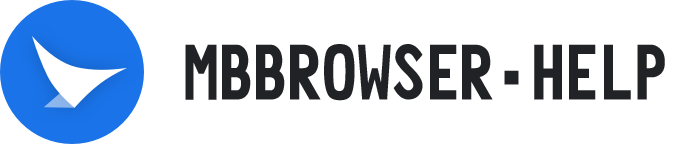# Browser Tiling Manager
The Browser Tiling Manager allows us to manage multiple browser environments at a glance and achieve a visual effect.
- Log in to the Mbbrowser client and click the "List" button on the main panel;

- Select Browser Tile Manager - Browser tile from the pop-up setting menu. If you want to start the automatic opening of the browser Tiling Manager, you can select the option of "Automatic opening";

- In the pop-up Browser Tiling Manager panel, we can visually preview and manage multiple browser environments;

⑴Drag the slider to zoom in and out of a single browser preview window simultaneously; ⑵Manually set the pixel value of the browser preview window; ⑶Browser preview window size lock button; ⑷Close the single browser environment; ⑸Multi-choice browser environment; ⑹Select all browser environment;
4, If you want to exit the browser Tiling Manager, you can click the exit button in the lower right corner of the panel;
Note: The health status is displayed in the browser Tiling Manager only in the browser environment.